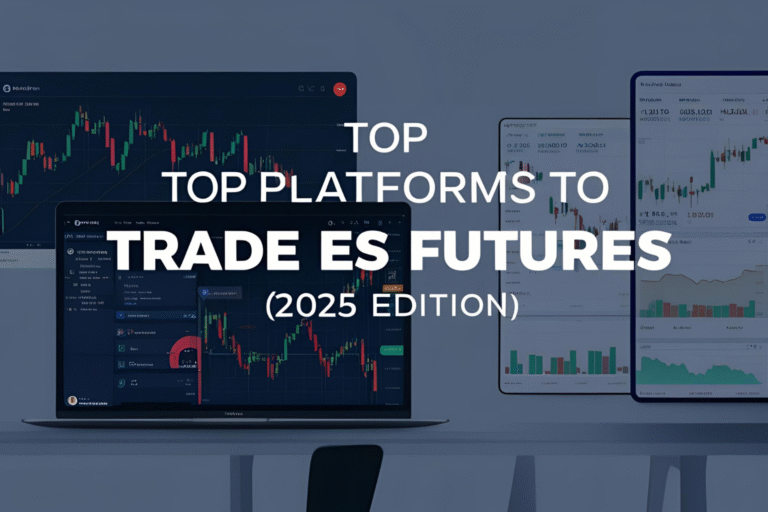How to Use ThinkorSwim for ES Futures
ThinkorSwim (TOS) by TD Ameritrade is a powerful desktop trading platform known for its advanced charting, real-time data, and flexible customization. For traders interested in the E-mini S&P 500 (ES) futures, TOS offers an intuitive environment to analyze, monitor, and execute trades effectively.
In this guide, you’ll learn how to use ThinkorSwim for ES futures trading, from setting up your chart to placing trades.
Why Use ThinkorSwim for ES Futures?
ThinkorSwim is favored by many ES traders because it offers:
- Real-time quotes for futures
- Advanced charting tools with custom indicators
- Integrated order execution from charts
- Simulated paper trading
- Access to thinkScript for custom strategy scripting
It’s free to use if you have a TD Ameritrade account.
Step 1: Add ES Futures to Your Watchlist
- Open ThinkorSwim and go to the MarketWatch or Charts tab.
- In the symbol box, type
*/ESto view all ES contracts. - Select the current active contract (e.g.,
/ESM25for June 2025). - Right-click the contract and add it to your watchlist.
This allows you to monitor ES prices in real time.
Step 2: Set Up an ES Futures Chart
- Go to the Charts tab.
- Type your ES contract symbol (e.g.,
/ESM25) in the top-left corner. - Choose your preferred time frame (e.g., 5-minute, 15-minute, daily).
- Apply indicators like Moving Averages, VWAP, RSI, or MACD.
- Save the chart style for future use.
You can also draw support/resistance lines, Fibonacci levels, and trendlines directly on the chart.
Step 3: Place a Trade on ES Futures
You can place an order using:
- The Trade tab
- Right-clicking on the chart
- Active Trader ladder for scalping
Example:
- Go to the Trade tab.
- Select the ES contract (e.g.,
/ESM25) - Choose Buy or Sell
- Enter the number of contracts
- Set order type (Limit, Market, Stop-Limit, etc.)
- Click Confirm and Send
The Active Trader tab also allows one-click order entries and exits for faster trading.
Step 4: Monitor Positions
Once your trade is active:
- Go to the Monitor tab
- Track open positions, profit/loss, and margin usage
- Adjust or close trades as needed directly from this tab
You can also set alerts and manage bracket orders (entry + stop-loss + target) for better risk control.
Step 5: Practice with Paper Trading
If you’re new to ES trading, TOS offers a paperMoney account — a virtual trading environment to test your strategies with real market data but without risking money.
Switch to paper trading mode by selecting it during login. This is highly recommended before going live.
Custom Scripts and Alerts
ThinkorSwim supports thinkScript, its own scripting language. You can:
- Code your own indicators
- Create strategy backtests
- Set up alerts based on price or indicator triggers
The ThinkorSwim community also shares free script libraries you can use.
Final Thoughts
ThinkorSwim is a robust, professional-grade platform for trading ES futures. Its combination of real-time data, technical analysis tools, and order execution flexibility makes it ideal for both beginners and experienced futures traders.
Start with chart setups, try demo trading, and slowly build your confidence in a risk-controlled environment.
FAQs
1. Is ThinkorSwim free to use for ES futures?
Yes, it’s free for TD Ameritrade users. Data fees may apply for real-time futures quotes.
2. Can I use ThinkorSwim for algorithmic trading?
Yes, through thinkScript, though it’s more limited than platforms like NinjaTrader.
3. Does ThinkorSwim offer paper trading for futures?
Yes, the paperMoney account allows full futures simulation.
4. Can I place bracket orders on ES futures in TOS?
Yes, you can create orders with attached stop-loss and target levels.
5. Is ThinkorSwim suitable for scalping ES futures?
Yes, especially with its Active Trader ladder and customizable hotkeys.